FlightConnect is an interface for Flight Simulator X and Prepar3D that provides client software like FlightMap with navigation and instrumentation information in real time over UDP. The software has been open-sourced. You can find the code for the FSX version here.
Installation and Usage video:
FlightConnect Download Links
There are two versions of FlightConnect. FlightConnect for Microsoft Flight Simulator X (FSX) and FlightConnect for Lockheed Martin Prepar3D (P3D). You must download the version of FlightConnect that works for the simulator you are using. Both versions support the same feature set and are compatible with all versions of FlightMap. If you own both simulators you can have both installed on the same machine but only one can run at any time because they use the same port number.
Note: If you have issues running the application or get an alert telling you SimConnect is missing after installation check this link for troubleshooting:
Troubleshooting FSX
The links below are showing a warning in Google Chrome and you have click allow for the file to download. I have done everything I can to have them scan my site and my downloads but it’s in their own good time as to when they flag them as good and no longer warn. I have scanned the zip files with multiple virus checkers and they are clean. As far as I can tell, because I don’t get a lot of traffic, they are warning on the files. Once enough people download the files they will no longer warn. I am sorry about this. It is very frustrating.
FlightConnect for FSX |
 Primary Download Primary Download |
FlightConnect for Prepar3D |
 Primary Download Primary Download |
Frequently Asked Questions:
Does FlightConnect work with the Steam version of FSX
Yes, FlightConnect does work with the new steam version of FSX.
If you are a user of the Steam version of FSX and FlightConnect is crashing on startup please click this text for information on how to resolve the issue
What version of FSX is supported?
There are quite a few versions of FSX out there. At a minimum SP2 is required. (NOTE: version numbers below are for the US version. International version numbers may be slightly different)
RTM: 10.0.60905 – Not Supported
SP1: 10.0.61355 – Not Supported
SP2: 10.0.61472 – Supported
Acceleration: 10.0.61637 – Supported
FlightConnect requires SP2 or greater and will have issues if you do not have the proper service pack installed.
What versions of Prepar3D is supported
FlightConnect has been tested and is functional with Prepar3D 2.0.9448.0 and newer
How do I load the full Flight Plan from FSX or Prepar3D ?
The only thing you have to do is make sure FlightConnect is running when the flight plan is loaded in FSX or Prepar3D. FlightConnect will automatically detect that the flight plan has been loaded and will handle everything else. If FlightConnect is started after the flight plan is loaded in the simulator FlightMap will only have the next waypoint information and not the whole flight plan. If this happens you can get the full flight plan by reloading it in FSX or P3D.
What port does FlightConnect use on my PC?
FlightConnect uses port 8004 and it must be open for FlightConnect to function. I’ve not run into any software that runs on this port so if you find one please let me know.
Does FlightConnect support more than one client at any time?
FlightConnect supports running one instance of FlightMap and one instance of FlightGauge at the same time. Only one instance of each application is supported at this time.
Are there any special settings I must set on my PC for FlightConnect to work?
After installation and the first time FlightMap is run you will see a dialog like the following if you have your windows firewall turned on:
You must accept the new firewall rule for FlightConnect to work. FlightConnect transmits information via UDP and your windows firewall must allow access for this to function.
I just installed FlightConnect and I don’t see anything running after clicking the button. What is going on?
FlightConnect is a very hands off application. As long as it is running clients like FlightMap can connect to it and pull the current information that it has from the flight simulator. You can tell if FlightConnect is connected to flight simulator by looking at the icon. If FlightConnect is not connected it will be grayed out and look like this:

If your flight simulator is active and FlightConnect is connected it will look like this:

FlightMap is not automatically finding FlightConnect. Where do I find the server address to enter in FlightMap?
There are some network configurations that don’t allow FlightMap to automatically find FlightConnect. When this happens you can find the server address in two locations. When FlightConnect starts up it will pop up a notification that has the detected ip address. These numbers are what is entered in FlightMap and it looks like this:
The server address can also be found by hovering over the icon when FlightConnect is running. It will look like this:
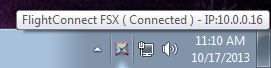
FlightConnect is configured with the wrong ip address and FlightMap can’t connect to the ip address FlightConnect is showing
Sometimes, when a machine has multiple network adapters configured, FlightConnect will pick the wrong one to use as the public ip address. In the latest version there is a configuration dialog that allows you to override the ip address FlightConnect uses. The dropdown will list all of the addresses that FlightConnect has detected. You can select one or enter your own.
How do I find out what version of FlightConnect I am using?
If you click on the FlightConnect icon in the taskbar you will see a menu like this:
Click on the About FlightConnect option to view the dialog below with the version information.
Can I use FlightConnect for my own project?
YES you can! If you wish to use FlightConnect as a server for your own project just email me and let me know that you are interested and I will send you a document that details the FlightConnect API along with some sample code. It’s very easy to use.
Application Change Log:
Version 2.8.2 – 2/06/2015
— Fixed crash that happens when the proper version of SimConnect is not on the FSX machine. Application now alerts with a message that the library could not be found and then shuts down.
— Support for loading FS9 Flight Plans. Several flight plan software packages still output the old format so now FlightConnect can load them.
Version 2.7.1 – 2/09/2014
— Added settings dialog for changing the ip address FlightConnect detects. Useful if you have multiple network adapters and FlightConnect is picking the wrong one.
— Added option to turn logging on and off.
— Fixes to the collection of airport, ndb, and vor data. The FSX and P3D API’s for this feature are very unreliable so having to work around issues with them.
— Significantly decreased the amount of data sent between FlightConnect and the clients
Version 2.6.13 – 1/26/2014
— Added support for FlightGauge main gauges – attitude, turn coordinator, etc.
— Added dual engine gauge information like oil pressure, temp, manifold pressure, etc.
— Added add ADF and VOR1 params for FlightGauge
— Improved data connections and support
— log file now in local app data directory to fix admin rights issue
— Addressed issue where FlightConnect could not find FSX running on system
— Support for FlightMap parsing VOR, NDB, and local airport data
Version 1.9.0 – 7/25/2013
— Performance improvements
— Full FSX and Prepar3D Flight Plan support. FlightConnect must be running when the flight plan is loaded for FlightMap to see it.
Version 1.8.0 – 6/26/2013
— Added Prepar3D support
Version 1.7.0 – 5/11/2013
— Fixed issues with internationalization.
— Added waypoint name to parameters.
Version 1.6.1 – 5/3/2013
— Added magnetic heading indicator for faster updating.
— Performance enhancements.
Version 1.4.1 – 4/14/2013
— Added GPS Magnetic Variation.
— Cleaned up error handling and log writing.

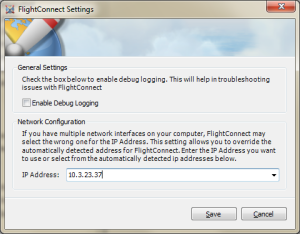
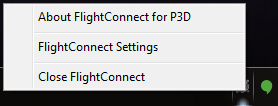

August 20, 2013 at 6:07 pm
Is there any way to tell what version is installed at a given time..I have had a lot of problems with my 10 in android trying to do the updates, (mostly me can’t figure out how to get to the site), but I think it did update now, but sill get a “cannot connect” popup, when I want to start FlightConnect
August 20, 2013 at 9:50 pm
Hello,
FlightConnect’s version number is available in the about box found by clicking on the icon in the task bar on your windows machine and selecting “About FlightConnect”.
Finding FlightMap’s version is dependent on the android device. The most consistent way to find it is to do the following:
Enter the system settings > application settings > manage application > select FlightMap from the list
That dialog will tell you the version number of FlightMap. Are you seeing the “can’t connect on windows or android? Have you tried entering the ip address into FlightMap manually? You can find the server ip address by hovering over the icon in the system tray.
August 24, 2013 at 7:25 pm
fs2004 its not dead. 😉
August 25, 2013 at 12:04 am
It’s not been high on my todo list but I do plan to add support at some point. I need to find my FS9 cd’s so I can reinstall it and see what is available for me. From what I understand it’s quite different from FSX development wise.
September 27, 2013 at 4:50 pm
I get can’t connect on flightmap 2.5.3, using nexus 7. Shows connected on flightsim connect.
I tried putting in my IP like 111.111.1.1
September 27, 2013 at 5:03 pm
FlightConnect will show what it thinks the ip address is if you hover over the icon in the task bar.
Also if you look in the location:
C:\Program Files (x86)\Vine Ripe Consulting\FlightConnect for FSX
there should be a log file in the format like “01_37_16_log.txt” where the numbers are the start time of FlightConnect. If there are no log files right click on “FlightConnectFSX.exe” and select “run as administrator” and the logs will be created. Send one of the logs to me at ebanker@vineripeconsulting.com
Also make sure that the tablet running FlightMap and the FlightConnect PC are on the same network and that FlightConnect is allowed through any firewalls on the PC.
I’m guessing FlightMap is unable to discover FlightConnect so it is likely being blocked for some reason. Most home networks allow for the discovery. I’d start with checking firewall and wifi configuration on the FlightConnect PC.
October 1, 2013 at 5:36 pm
Hi,
The whole concept looks good, however, my FSX pc is hardwired to the router. I have tried a quick solution check with a USB wireless adaptor and Flight Connect see this as a server running on 192.168.137.1 and I set the port to 8004. Unfortunately the app on the android sats it’s not a valid IP address. and I cannot go any further. Two questions:
1. I followed an explanation to set up a dual connection but it doesn’t connect and it messes up the wired connection.
2. Is there a wired connection in the pipeline, e.g. connection direct via the tabs USB?
Thanks,
Stan
October 1, 2013 at 7:56 pm
Hello Stan,
There is not a USB wired connection for FlightMap at this time but it is be something to look at for the future. Currently FlightMap does require a WiFi connection. What kind of router do you have? It sounds like it does not have wireless capability. How do you get your tablet online right now?
Once I know how you’re network is currently configured I can offer some advice on how to get it working. The more details the better. If you would rather you can email me at ebanker@vineripeconsulting.com
January 3, 2014 at 6:56 am
Hi,
Just getting back into this after a long lay off. I have noticed that my firewall (ESAT Smart Security) blocks the connection unless I disable it temporarily and then connect. Then when I re-enable the firewall everything works great.
Unfortunately, ESAT is so complicated I am struggling to find an area where I can set a rule for FlightConnect as it uses DHCP to obtain it’s IP Address.
Any clues would be appreciated.
January 3, 2014 at 10:09 am
Hi Stan,
I’ve never used this software but I did find the userguide document online. What you are looking to do is add a rule to the firewall that allows FlightConnect to accept and send UDP and TCP connections. It looks like you just have to make it a “trusted” app. It looks like the section in their documentation is around 4.2.3.1
Here is the link to the PDF: http://download.eset.com/manuals/eset_ess_7_userguide_enu.pdf
Section 4.2.5 looks to talk more about applications. It looks like the firewall should prompt you to create a rule the first time the application is run. You might be able to get this dialog to come up by uninstalling FlightConnect, restarting your system, and then reinstalling FlightConnect. That sometimes works with the default windows firewall. If it does not then you will need to manually add the rule.
Please let me know if you have any issues with that. Hopefully that helps you.
Eric
October 19, 2013 at 6:24 pm
Here’s another vote for allowing a wired router. My desktop PC running FSX is connected to the modem and wireless roulter via ethernet cable. From everything I read, this is preferable to a wireless connection for speed and reliability.
But FlightMap on my wi-fi tablet does not recognize the IP address, regardless of whether I enter it manually or use the auto-detect feature. All other communications between tablet and PC work fine.
Thanks,
John
October 19, 2013 at 6:51 pm
The pc does not need a wireless connection. I specify Wi-Fi because that is the only network protocol the tablet will work with. FlightMap does not support 3g or 4g connections. The pc only needs to be on the same network as the wireless router the tablet is connected to.
If FlightMap is unable to connect to FlightConnect then there likely some security software like a firewall blocking it. I am happy to help figure out what’s going on and get it resolved.
In the install directory for FlightConnect on the pc are some log files with a txt extension. Please email me the files to ebanker@vineripeconsulting.com and I can take a look
Eric
October 25, 2013 at 9:33 am
The following crash report is obtained trying to run flightconnect on my windows 7 pro
Nom d’événement de problème:
APPCRASH
Application Name: FlightConnectFSX.exe
Application Version: 1.9.0.6
Application Timestamp: 51e4c657
Fault Module Name: KERNELBASE.dll
Fault Module Version: 6.1.7601.18229
Fault Module Timestamp: 51fb1116
Exception Code: e0434f4d
Exception Offset: 0000c41f
Version du système: 6.1.7601.2.1.0.256.48
Identificateur de paramètres régionaux: 3084
October 25, 2013 at 10:04 am
Could you provide some more information on the crash? What happened when the crash occurred? Does the software generally run fine?
I am aware that when FSX crashes to the desktop that it can take out FlightConnect. I’m using Microsoft’s library to talk to FSX and so far I have not been able to trap the sudden disconnection from FSX and keep FlightConnect from crashing as well. That is the only crash that I am aware of. Restarting FlightConnect is all that you need to do when this occurs.
FlightConnect does log what it can to a log file in the install directory. It’s a simple txt file. More information on the crash may exist in that file.
October 25, 2013 at 12:09 pm
Software does not start. Widows open the screen indicating that flightconnect stop and offer to search a solution and close the program. This screen gives the crash dump
October 25, 2013 at 12:34 pm
That is very strange. Which flight simulator do you have installed on your computer that you are trying to run FlightConnect on? I have seen a crash on startup if the Microsoft library can’t find fsx installed. Another possibility is that the .net runtime needs to be updated. I’m away from my computer right now but I’ll get the link to the.net update as soon as I get back
October 25, 2013 at 2:01 pm
Flight Simulator X version 10.0.6.0905 and .net version 4.5.50938
October 25, 2013 at 3:46 pm
I am very sorry for your issue. It looks like you are on the box version of FSX. There are currently four major versions of FSX (international versions numbers may be slightly different):
RTM: 10.0.60905
SP1: 10.0.61355
SP2: 10.0.61472
Acceleration: 10.0.61637
I highly recommend you upgrade to SP2 for FSX. The performance improvements alone are significant. I do link my software against the RTM version of the Microsoft SimConnect library which should support that version according to the documentation but apparently it does not. I have never tried to run SimConnect against the boxed version of FSX as I have SP2 on my machine. The next version of FlightConnect is going to require SP2 of FSX in order to run because I’ll be using some api’s that require the newer version.
The service packs can be found here and must be installed in order:
Service Pack 1
http://www.microsoft.com/Products/Games/FSInsider/downloads/Pages/FlightSimulatorXServicePack1.aspx
Service Pack 2
http://www.microsoft.com/Products/Games/FSInsider/downloads/Pages/FlightSimulatorXServicePack2.aspx
I will update the documentation above to specify FSX SP1 or greater. I’m sorry for the issue.
October 26, 2013 at 8:32 am
FSX Sp1 has been installed and is working well
VS 2005 SP1 installed (after removing hold version)
FSX Sp2 has been installed and is working well
FlightConnect has been reinstalled
Great performance improvements but does not fix the issue. FlightConnect is still crashing
October 26, 2013 at 9:10 am
I’ve looked around to see if other apps have this issue and apparently the kerneldll crash can happen. I’ve seen some reports that think it may be related to a .net runtime corruption and uninstalling and reinstalling .net can fix it. Before trying that I wonder if it might be permission related. I don’t know what version of windows you are on but if you browse to the install directory for FlightConnect, by default ‘C:\Program Files (x86)\Vine Ripe Consulting\FlightConnect for FSX’, and then right click on “FlightConnectFSX.exe” and select run as administrator and see if FlightConnect then runs. It should not require administrator privileges on default machines but I have run into issues with that in the past on some customer machines. Try running it as admin and if it still crashes after that then I would try reinstalling .net. I am very sorry for the issue.
October 26, 2013 at 9:56 am
Thanks a lot for your help. Flightconnect works when it is started manualy as administrator.
October 26, 2013 at 11:22 am
I’m glad to hear that it’s working but I’m not sure why it’s requiring elevated permissions on your machine. I will look into it and try to recreate the issue so I can fix it. I am sorry for the inconvenience.
October 31, 2013 at 12:00 pm
MAKE SURE ONE ISTANCE OF THE SERVICE IS RUNNING AT ANY GIVEN TIME AND THAT PORTE 8004 IS OPEN ON THIS MACHINE questo è il messaggio che esce quando tento di far partire flight connect sul mio pc. Cosa devo fare? un grazie a chi mki risponde
October 31, 2013 at 3:22 pm
Ciò significa che FlightConnect è in grado di collegare alla porta di rete del computer. Si può avere qualche altro servizio già in esecuzione su quella porta. Non ho eseguito in qualsiasi altro software che utilizza la porta 8004, ma è sempre una possibilità. Non vi è alcun modo semplice per determinare ciò che è in esecuzione su quella porta. Questo software è quanto di più semplice come si arriva:
http://technet.microsoft.com/en-us/sysinternals/bb897437.aspx
Esegui tcpview.exe una volta scaricato e cercare 8004 nel “porta locale” colonna per determinare quale software è già utilizzando. In questo momento si dovrà scegliere quale programma eseguire tra quello e FlightConnect. Non permetto che le porta per essere cambiato.
Se scoprite che cosa altro software è in esecuzione su quella porta per favore fatemelo sapere. Ci scusiamo per il disturbo.
January 4, 2014 at 9:33 am
Thanks Eric,
Previous attempt to configure ESAT just left me confused, but after the pointer if I set the personal firewall option to Interactive mode it see the connection and allows a rule to be set.
The only drawback is every single connection needs adding to the list. I am going to try reverting back to auto now the firewall knows who FlightConnect is.
Thanks again for the help
Regards
Stan
January 13, 2014 at 2:55 pm
Hi,
I installed FlightConnect FSX (1.9.0.6) in my Windows 7 Ultimate x64. It creates an icon on the desktop and on the notification area. When I fire it up as an Administrator it gets my IP correctly and it’s grayed out exactly like your video. The log says:
03:45:34.3 — UDP Server: Initialize network interface with IP: 192.168.1.101
03:45:34.3 — UDP Server: Listener Started…
When I fire up FSX Acceleration the FlightConnect icon continues grayed out and from then on it continues the same (FlightConnect FSX ( Disconnected) – IP: 192.168.1.101).
My firewall is off and there is no anti-virus. It’s an FSX exclusive machine. Anyway I created an outbound and an inbound rule for it.
I have FSWidgets GMap Android and it works fine.
So, is there some kind of walkthrough that I can follow to get this working?
Regards,
Joe.
January 13, 2014 at 3:22 pm
Hello Joe,
I’m very sorry you are having an issue. I know that there are users using FSX Acceleration with FlightConnect without issue but it sounds like FlightConnect is not finding the fsx process running in the process list for some reason and because of that it’s not even attempting to connect to FSX. I can provide you with a test version of FlightConnect that logs much more detailed information that will better help me diagnose the problem. Please email me at ebanker@vineripeconsulting.com and I’ll provide you a link to download the test version of FlightConnect.
Eric
January 26, 2014 at 12:40 pm
Hello Joe, my FSX/SP2/Acceleration is installed to D/myfsx – dedicated drive – on Windows 7 64bit. Does FlightConnect install automatically to the right place or will I have to point it to D/myfsx?
Thanks for help, Don
January 26, 2014 at 12:52 pm
FlightConnect does not need to be installed into the simulator directory. By default it installs to
C:\Program Files (x86)\Vine Ripe Consulting\FlightConnect for FSX
but you can change that to whatever you want.
February 10, 2014 at 1:30 pm
Hi,
When i press Settings inside the app nothing happens. How can i access the settings?
Thanks.
February 10, 2014 at 4:01 pm
when you click on the “About FlightConnect FSX” what version number do you see?
February 10, 2014 at 9:56 pm
I get 2.7.1………just jumping in on this post to see if I have the right one as well…….B42L8
February 10, 2014 at 10:48 pm
That is strange, that is the latest release. The dialog should be displaying in the center of your screen. What os are you using? The more information you can give me about your system the better. I launch the about screen the same way as the settings dialog so they should be the same. Very odd.
February 11, 2014 at 9:26 am
I downloaded both installers and installed FlightConnect and 2 different machines and both are showing the settings dialog. Both machines are windows 7 64 bit. If you did an upgrade of FlightConnect maybe try a complete uninstall and reinstall using the other download link. I am at a loss as to why it wouldn’t be working.
February 11, 2014 at 12:07 pm
I just got the “about” info on the main computer, I did not have the tablet at the time, but thought this OK as the Connect program is on the main computer only…….does this clarify?? B42L8
February 11, 2014 at 12:15 pm
Now I am confused?????What is the version number I am trying to install??……………I will wait for this info and if what I have is not correct, I will try the other install link………(BTW, I have been having all kinds of errors and crashes with my Yahoo mail lately, so not sure what is coming in my machine…….B42L8……….
February 11, 2014 at 12:54 pm
FlightConnect 2.7.1 is the latest version. When you view the about dialog it should look like this:
This version’s menu has been updated to include the settings option. When you click on the icon in the taskbar you should see the following menu:
Clicking on the settings option should show the following screen:
February 11, 2014 at 12:58 pm
I think I may be confused. Are you talking about the settings dialog for FlightConnect or one for FlightMap and FlightGauge? Right now there are no settings for FlightMap or FlightGauge.
February 11, 2014 at 1:31 pm
I am only talking about FLIGHT CONNECT………..have not done anything with the two other programs as I understand these are in process of upgrade, and not yet completed…..Please correct me if I am wrong, thanks
February 11, 2014 at 1:35 pm
Thanks for being so patient.I have all the info showing as you describe, so we are good to go…………B42L8
February 13, 2014 at 12:48 pm
Hi.
I am running FSX with Acceleration and have the licensed versions of FlightGuages and Flightmap.
I have had these running well on my PC until i have done a complete rebuild.
Now when I start FlightConnect, I see the grey Icon appear in the task bar with the correct IP address in the accompanying tip bubble, and then it crashes with a Flightconnect has stopped working message.
I have tried all of the things that Larray tried including running as administrator but none work. I have even tried downloading from the alternative site to see if there was a problem with the main site version, but it makes no difference, it still crashes.
Please help if you can
February 13, 2014 at 1:01 pm
Hello,
What version of Flight Simulator do you see when you launch FSX and open the HELP -> About FSX menu option. Acceleration should be ok out of the box but the problem that you describe generally happens when the wrong version of FSX is installed.
February 13, 2014 at 2:06 pm
I did have the wrong version of FSX installed! Updating FSX fixed the issue, thanks for your fast reply!
February 13, 2014 at 2:10 pm
Great to hear. I’m glad it’s up and running now.
February 18, 2014 at 3:45 pm
Hi, I just installed FlightConnect as I bought your FlightGuage app in the play store. I had it refunded as I can’t get the FlightConnect software to run. It seemed to install just fine but windows shows me this error when I attempt to run it.
Description:
Stopped working
Problem signature:
Problem Event Name: CLR20r3
Problem Signature 01: flightconnectfsx.exe
Problem Signature 02: 2.6.17.0
Problem Signature 03: 52f7f04b
Problem Signature 04: FlightConnectFSX
Problem Signature 05: 2.6.17.0
Problem Signature 06: 52f7f04b
Problem Signature 07: b
Problem Signature 08: 9
Problem Signature 09: System.IO.FileNotFoundException
OS Version: 6.1.7601.2.1.0.256.1
Locale ID: 2057
Any ideas? Thanks 🙂
February 18, 2014 at 3:58 pm
That happens if you do not have the updated version of FSX. What version of Flight Simulator do you see when you launch FSX and open the HELP -> About FSX menu option. FlightConnect requires version SP2: 10.0.61472 or greater. Make sure you have updated to the latest version
February 18, 2014 at 4:01 pm
Oh you replied at the same time, hehe, I have 10.0.61637
Thanks 🙂
February 18, 2014 at 4:08 pm
That version is supported as I believe it is Acceleration. I only ever see that message if it is older than SP2. Basically, that error means that FlightConnect is not able to find FSX SP2 or greater on the system it is installed on. Could you possibly search the FSX directory for “simconnect” and tell me the version that it finds? That is the library that FlightConnect is trying to create an object from and not finding.
February 18, 2014 at 4:20 pm
Hi, yes it’s Acceleration. But I can’t find any simconnect file 😦
February 18, 2014 at 4:25 pm
I don’t have acceleration so I’m not sure how that is installed. I think that there is an acceleration addon pack that you install after installing FSX. Did you install the addon?
February 18, 2014 at 5:10 pm
Yes, installed from DVD after FSX was installed. Could it be because I haven’t installed FSX in it’s default install location?
February 18, 2014 at 5:22 pm
The install location should not matter. I was looking around and found some post in the FSUIPC forum about simconnect getting corrupted and did find some reports of that there. Do you use FSUIPC?
What do you find if you do a search for simconnect in the following location?
C:\Windows\winsxs
There should be 3 directories with it in there. If it is not there I may be able to build a new version of FlightConnect that bundles it with my installer. I’m not supposed to have to do that. When dealing with nearly 10 year old software like FSX sometimes things are a bit harder than they should be. Your situation is the first I’ve run across where it could not be found tho.
February 18, 2014 at 5:55 pm
Hi, yes I installed it today when searching for apps that would work with a tablet (just before I found yours). I installed a radio stack app and that works fine with FSUIPC.
I see only 2 directories in the winsxs folder, versions 10.0.60905 and 10.0.61242.
I’m sorry to have been a pain, lol.
Thanks, I’m looking forward to using your apps 🙂
February 18, 2014 at 6:04 pm
Interesting, It looks like you only have the original and sp1 but not the final update. The version my software is compiled against is 61259 and should come with acceleration as well as SP2. I’m going to need to look into it a little bit and get back to you. I don’t have acceleration so I’ll see what I can find.
February 18, 2014 at 6:54 pm
It looks like the third simconnect library was not installed when you installed the acceleration pack. You can try reinstalling the acceleration pack as admin (right click on setup or MSI and select run as admin) or you might be able to install this package
http://www.flight1software.com/files/SimConnect.msi
Its from flight one so is reputable. Basically you need to get your system to a point where all three simconnects show in the windows Dir.
I only recently started forcing the sp2 because of the new features of FlightMap. Sorry for the trouble
February 19, 2014 at 2:19 am
Excellent! Now works flawlessly 🙂 Thanks! 😀
February 19, 2014 at 11:03 am
Glad to hear you got it working. I’ll make sure to add this situation to the frequently asked questions. Thanks for sticking in there 🙂
February 19, 2014 at 11:48 am
Well, thank YOU for your great software and fast response 🙂
Looking forward to seeing more android apps from you! (No pressure, lol)
February 18, 2014 at 3:58 pm
By the way, my FSX version is 10.0.61637, thanks 🙂
June 4, 2014 at 2:27 am
Sorry for the Noob question,but just starting out.
Windows 8 PC with FSX Demo installed (waiting for FSX to arrive)
ASUS Transformer Prime with purchased FlightGauge installed and operating.
I installed FlightConnect on the PC without incident. The correct IP Address is displayed (192.168.0.13)
Firewall permissions are enabled,for FlightConnect, and I also created an Outgoing permission (only Inbound was present).
When I open FlightConnect, the ICON appears in the system tray, and then disappears. This happens quickly, and I’ve not observed any services opening in Task Manager (though I might be missing them).
Must I have a full FSX installed for FlightConnect to operate?
Thanks for any input.
RodeoGeorge
June 4, 2014 at 9:27 am
Hello George,
I have never tried to use the software with the demo version. I am guessing that it will not work. I don’t think the demo was ever updated to SP2 which is the version of FSX FlightConnect requires.
June 6, 2014 at 8:37 pm
I can report that Flightconnect does not run on the current Demo version of FSX.
I received my FSX Gold DVDs today. Loaded the basic program (DVD 1 & 2) and tried Flightconnect. DId not work, and immediately closed as it had done on the Demo.
When I loaded the Acceleration DVD, Flightconnect worked flawlessly.
I have tried it on both WIndows 8 Pro and WIndows 8.1 Pro.
Thank you very much for the cool programs (have both Flightgauge and Flightmap).
In addition to the X-Flight project, how hard would it be to obtain the Radio Stack on the Tablet? Most being a touch screen device, it would be cool to be able to “dial in the setup” right on the screen.
RodeoGeorge
June 7, 2014 at 2:35 pm
Hello George, I was pretty sure it would not work due to the SP2 or Acceleration requirement of FlightConnect. I’m glad to hear it’s up and running for you. I do have plans to build out a radio stack/auto pilot/switch app. I use the saitek instruments for my personal simpit so it’s not been as high a priority on my list but I do plan to build something.
August 13, 2014 at 8:36 pm
Eureka!!! Finally!!! After months of trying to get Flightmap back up and running on my Samsung Tablet, it connected! Changed my IP Address to 192.168.1.4, after running IPCONFIG, on both my computer’s FlightConnect Option and my tablet’s launch page. Also changed a Program Rule to “Allow” in Norton’s Security Firewall Section from auto, changed my Wired Network Name to the same as my Wireless Network Name due to my WIRELESS N 150 RouterNetgear WNR1000v2 duality! Follow my “Ring of Fire” Adventure in Facebook! Thank You!
August 13, 2014 at 8:59 pm
Henry, I wasn’t aware you were having trouble. I am sorry to hear you had so many issues. Networking can be a royal pain sometimes. I am glad to hear you are up and running. If you have any trouble in the future I’m always here to help.
Eric
September 5, 2014 at 9:19 am
Stopped connecting again after install the latest FSTramp update. I think I’ll reinstall FSConnect and see what happens, as I think the update changed something?!
September 5, 2014 at 4:48 pm
Hello Henry,
I’m not sure what FSTramp is but it shouldn’t have caused an issue unless it runs on the same port that FlightConnect listens on which is 8004. FlightConnect should display a message saying something along the lines of “unable to open port 8004” if that were to happen. I have not heard of any other popular software that runs on that port.
I would reboot the PC you run FlightConnect on, launch FlightConnect once rebooted, and then launch FlightMap and click the discover button. Hopefully FlightMap will be able to find FlightConnect again.
September 7, 2014 at 7:55 pm
Thank you for your reply. We’ve reconnected again! I don’t know wether my Data Sharing Limit by my AT&T Service provider had anything to do with the problem since it rolled over overnight! It seems my flights are in a magical synchronicity with the the show “Buy Alaska”. Flight Map is a great help when flying through heavy weather conditions in the mountains for example!
September 10, 2014 at 12:48 pm
[…] FlightGauge sử dụng một thành phần máy chủ miễn phí gọi là FlightConnect chạy trên cùng một máy tính như Flight Simulator. FlightConnect phải được cài đặt và chạy trước khi FlightGauge sẽ hoạt động. FlightConnect có sẵn miễn phí từ trang web của tôi ở đây: https://vineripesoftware.wordpress.com/flightconnect/ […]
September 10, 2014 at 12:50 pm
[…] https://vineripesoftware.wordpress.com/flightconnect/ […]
October 14, 2014 at 3:55 am
[…] FlightGauge uses a free server component called FlightConnect which runs on the same computer as the Flight Simulator. FlightConnect must be installed and running before FlightGauge will function. FlightConnect is available for free from my website here: https://vineripesoftware.wordpress.com/flightconnect/ […]
October 14, 2014 at 3:56 am
[…] https://vineripesoftware.wordpress.com/flightconnect/ […]
November 8, 2014 at 5:17 am
[…] https://vineripesoftware.wordpress.com/flightconnect/ […]
March 24, 2015 at 1:16 am
[…] FlightGauge uses a free server component called FlightConnect which runs on the same computer as the Flight Simulator. FlightConnect must be installed and running before FlightGauge will function. FlightConnect is available for free from my website here: https://vineripesoftware.wordpress.com/flightconnect/ […]
May 1, 2015 at 5:17 am
Hi there, I bought both gauge and map two years ago and I have followed every instruction on your site, still no joy, please, let me know next to do. I deleted both and downloaded both again and still can’t get it running.
Mudi.
May 1, 2015 at 9:34 am
I am sorry for the issue. Could you describe what the issue is? Are they not connecting to FlightConnect? I assume everything was working and just stopped recently correct? Did you make any changes to the PC?
May 31, 2015 at 10:20 am
HI just purchased app and downloaded on my pc and it says install .netframework2.0 and im on windows 8 so it is built in how can i fix this
May 31, 2015 at 11:22 am
Hello Jenson, The library that shipped with FSX that FlightConnect uses is based off .net 2.0 and it is not turned on in windows 8 by default. I did find these instructions for enabling them. Let me know if this works. I don’t have windows 8 to test with.
http://www.groovypost.com/howto/enable-net-framework-2-windows-8/
December 4, 2015 at 4:48 pm
Awesome app and server dude. Installation and operation was a breeze for me ( android app with FSX Steam Edition) and i thank you for that. Just a quick question, will there be available the glass cockpit type instrument panel anytime in the future as an option in the flight gauge app?
December 5, 2015 at 10:53 am
I’m really glad you like it. My goal was easy 🙂 I have started work on a glass cockpit application but it has been slow going. I hope to have the app out soon but I don’t have an ETA. I have a few updates to FlightMap and FlightGauge I’m in the process of finishing up and testing before I will go full throttle on the new app.
March 4, 2016 at 10:52 am
Hallo, sorry is difficult fpr me bcause my english is not the best. My Troubleshooting is tha landing flaps standing on 10. When i push the button from my joystick the flaps don`t retract. Can i changing the preferences that this works better. Greets from Bremen Germany
March 16, 2016 at 10:53 am
Hello Henning, Sorry for the delay in response. My software does not adjust any of the inputs to FSX or P3D. You will need to check the control mapping inside the simulator to make sure the control is being seen and is correctly tied to the function.
June 10, 2016 at 7:26 pm
I am new to the concept, I wanted to just be able to fly two different jets from two different computers at the same airport for playing around and formation practice. When I first got your program Flight connect and tinkered around It was happening and the jets would just be at opposite ends of RW. But something changed. and now I cannot get that anymore when I go to host a session I get “An Invalid argument was encountered.” I have tried starting in all kinds of sequences and even got as far as it taking me to a mission but it was the same plane on both computers so basically I had 3 screens going with the same window? As far as flight Map I have a track phone and that didn’t seam like something I needed. What have I missed here. The concept? The programs purpose? or the boat? Thank you for any info you can assist me with.
June 12, 2016 at 12:48 pm
FlightConnect is designed to work with FlightMap and FlightGauge to send instrument data to the tablet apps. In the case of FlightMap it send the gps location and flight information and in the case of FlightGauge it sends instrument data. When no app is connected to FlightConnect it lays dormant on the machine waiting for a connection so it can start sending the data for the apps. For what you are wanting to do I don’t see what any of my apps could help with. It sounds like you need two or three computers all running a copy of Flight Simulator connected over a local connection.
August 25, 2016 at 5:12 pm
Does your software show Airport details & plans i.e. taxiways and Gates etc.
August 30, 2016 at 11:50 am
it does not show the full airport details. I provide the airport name and there is the option to view satellite or standard map view of the airport. FSX/P3D airports do not always line up completely. It’s usually pretty close though
November 29, 2016 at 2:31 pm
Hi
Great piece of software. I have been a keen simmer for a few years now. A couple off suggestions , the Lenovo tab I use is a little limited vertically, can the top bar be made smaller to allow more map real estate. The bottom is also taken up by the tablet buttons. Some apps make them slide down to get even more space for the app.
Cheers
Huw peters
June 13, 2017 at 3:53 pm
Hi, does flightconnect work with P3D v4?
Thank you
June 14, 2017 at 4:58 pm
I have been told from users that it does but I have not been able to test it myself. You can always try the free trial version before purchase if you would like to test it first.
September 27, 2018 at 12:15 pm
nice one, thank you.